High Precision Workflows
మ్యాప్ ఖచ్చితత్వం
మ్యాప్లోని సమాచారం వాస్తవ ప్రపంచంలోని విలువలతో సరిపోయే డిగ్రీ లేదా సాన్నిహిత్యాన్ని ఖచ్చితత్వాన్ని నిర్వచించవచ్చు. అందువల్ల, మేము ఖచ్చితత్వాన్ని సూచించినప్పుడు, మేము డేటా నాణ్యత గురించి మరియు ఒక నిర్దిష్ట డేటాసెట్ (పాస్కల్ 2011) లో ఉన్న లోపాల సంఖ్య గురించి మాట్లాడుతున్నాము.
** సాపేక్ష లేదా స్థానిక ఖచ్చితత్వం **
స్థానిక లేదా సాపేక్ష ఖచ్చితత్వాన్ని మ్యాప్లోని రెండు పాయింట్ల మధ్య దూరం వాస్తవ ప్రపంచంలో ఆ పాయింట్ల మధ్య దూరాలకు అనుగుణంగా ఉంటుంది.
సాపేక్ష ఖచ్చితత్వం ప్రపంచంలోని మ్యాప్ యొక్క స్థానానికి స్వతంత్రంగా ఉంటుంది, కాబట్టి మ్యాప్ అధిక సాపేక్ష ఖచ్చితత్వాన్ని కలిగి ఉంటుంది (పరిమాణం మరియు ఆకారంలో) కానీ ప్రపంచంలో దాని స్థానాన్ని మార్చవచ్చు (మూర్తి 1).
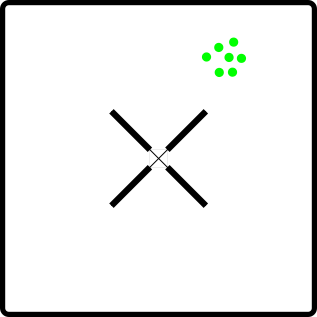
Figure 1. Model showing high relative accuracy but misplaced according to its real world position
** సంపూర్ణ లేదా ప్రపంచ ఖచ్చితత్వం **
సంపూర్ణ ఖచ్చితత్వం అంటే గ్రహం మీద దాని నిజమైన స్థానానికి సంబంధించి పునర్నిర్మాణం యొక్క ఖచ్చితత్వం (పిక్స్ 4 డి 2019). మూర్తి 2 సాపేక్ష మరియు సంపూర్ణ ఖచ్చితమైన నమూనాను చూపిస్తుంది, ఎందుకంటే పాయింట్లు దాని వాస్తవ ప్రపంచ స్థానం ప్రకారం సరిగ్గా ఉంచబడతాయి.
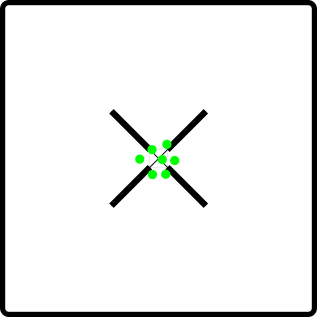
Figure 2. Model showing high relative and absolute accuracy. Placed correctly according to its real world position
** ప్రతి ప్రాజెక్ట్ కోసం ఖచ్చితత్వం స్థాయి **
ప్రతి ప్రాజెక్ట్ నిర్దిష్ట ఖచ్చితత్వాన్ని కలిగి ఉండాలి. ఉదాహరణకు, నిర్మాణ స్థలంలో పురోగతిని అంచనా వేయడం లేదా అగ్నిప్రమాదం సంభవించిన ప్రాంతాన్ని కొలవడం GCP యొక్క ఉపయోగం అవసరం లేదు, ఎందుకంటే సంపూర్ణ ఖచ్చితత్వం నిర్ణయం తీసుకునే ప్రక్రియను ప్రభావితం చేయదు. మరోవైపు, ఖచ్చితత్వం కీలకమైన పనులు ఉన్నాయి, ఉదాహరణకు ప్రాజెక్ట్ వర్తింపు మూల్యాంకనాలు మరియు భూమి టైటిల్ సర్వేయింగ్, దీనికి అధిక సాపేక్ష మరియు సంపూర్ణ ఖచ్చితత్వం అవసరం.
ఏమి ఆశించను
సాధారణ పరంగా, డేటాసెట్ కోసం సగటు ఖచ్చితత్వం 1 నుండి 3 రెట్లు సాపేక్ష ఖచ్చితత్వం ఉంటుందని ఎవరైనా ఆశించవచ్చు. మరియు సంపూర్ణ ఖచ్చితత్వానికి, ఇది UAV లో అమర్చిన GPS యూనిట్ మీద ఆధారపడి ఉంటుందని పరిగణించాలి కాని ప్రామాణిక GPS యొక్క క్షితిజ సమాంతర ఖచ్చితత్వం సాధారణంగా 2 నుండి 6 మీటర్ల పరిధిలో ఉంటుంది మరియు నిలువు ఖచ్చితత్వం 3 నుండి 4 రెట్లు మధ్య ఉంటుంది సమాంతర ఖచ్చితత్వం.
GCP ని ఉపయోగిస్తున్నప్పుడు, క్షితిజ సమాంతర ఖచ్చితత్వానికి సంపూర్ణ ఖచ్చితత్వాన్ని 2.5 రెట్లు GSD మరియు నిలువు ఖచ్చితత్వానికి 4 రెట్లు GSD గా మెరుగుపరచవచ్చు (మాడవాలాగామా 2016).
1 సెం.మీ. యొక్క GSD వద్ద, ఖచ్చితత్వం RTK GNSS కు ఉంటుంది మరియు ఇది ఉప-ఆప్టిమల్ పరిస్థితులలో (బారీ 2013) NSDI & FGDC మ్యాపింగ్ ఖచ్చితత్వ ప్రమాణాల ప్రకారం 1: 200 ప్రమాణాలలో ఉంటుంది.
మ్యాప్ ఖచ్చితత్వాన్ని ప్రభావితం చేసే అంశాలు
** వాతావరణం **
ఫోటోగ్రామెట్రీ ఫలితాల్లో వాతావరణ పరిస్థితులు ప్రత్యక్ష ప్రభావాన్ని చూపుతాయి, కాబట్టి క్లౌడ్ కవరేజ్, గాలి వేగం, తేమ, సూర్యుడి ఎత్తు మరియు UAV స్థిరత్వం మరియు భూభాగ ప్రకాశాన్ని ప్రభావితం చేసే ఇతర అంశాలను పరిగణనలోకి తీసుకోవడం చాలా ముఖ్యం.
** కెమెరాలు **
పెద్ద మరియు మంచి సెన్సార్లు తక్కువ శబ్దం మరియు స్పష్టంగా దృష్టి కేంద్రీకరించిన చిత్రాలను ఉత్పత్తి చేస్తాయి. యుఎవి కదులుతున్నప్పుడు రోలింగ్ షట్టర్ కెమెరాలు వక్రీకరించిన చిత్రాలను ఉత్పత్తి చేస్తాయని కూడా పరిగణించండి, కాబట్టి మ్యాపింగ్ ఉద్యోగాల కోసం గ్లోబల్ లేదా మెకానికల్ షట్టర్ కెమెరాలు సూచించబడతాయి.
** విమాన ఎత్తు **
ఫ్లైట్ ఎత్తులో ఎక్కువ, ఇమేజ్ పాదముద్ర మరియు జిఎస్డి పెద్దవి. గుర్తించదగిన లక్షణాలలో తక్కువ వివరాలు ఉన్నందున ఫలితమయ్యే పెద్ద GSD ఖచ్చితత్వం తగ్గుతుంది. ఒక చిన్న GSD అవసరమైనప్పుడు ఎత్తైన ప్రదేశం యొక్క ఎత్తు 3 నుండి 4 రెట్లు ఎత్తుగా సిఫార్సు చేయబడింది.
** విమాన వేగం **
రోలింగ్ షట్టర్ అమర్చిన కెమెరాల్లో విమాన వేగం ప్రత్యేక ప్రభావాన్ని చూపుతుంది, అయితే గ్లోబల్ లేదా మెకానికల్ షట్టర్ అమర్చినవి ఈ ప్రభావాన్ని తగ్గిస్తాయి. RTK పొజిషనింగ్ సిస్టమ్లతో కూడిన UAV కూడా వేగంతో ప్రభావితమవుతుంది, కానీ తీసిన ప్రతి ఫోటో వద్ద హోవర్తో, మీరు చాలా మంచి ఖచ్చితత్వాన్ని పొందవచ్చు. బదులుగా మీరు ప్రతి ఫోటో తీసేటప్పుడు కదులుతున్నట్లయితే, ఖచ్చితత్వం రెండు కారకాల ద్వారా పరిమితం చేయబడుతుంది: మీరు కదులుతున్న వేగం RTK (మాథర్ 2020) యొక్క 1 సెకండ్ ఇంక్రిమెంట్లతో గుణించబడుతుంది.
ప్రస్తావనలు
బారీ, పి., & కోక్లీ, ఆర్. Network నెట్వర్క్ RTK GPS తో పోలిస్తే UAV ఫోటోగ్రామెట్రీ యొక్క ఖచ్చితత్వం. » బేస్లైన్ సర్వేలు. 2013. http://uav.ie/PDF/Accuracy_UAV_compare_RTK_GPS.pdf (10 13, 2020 న వినియోగించబడింది).
డ్రోన్ డిప్లాయ్. నేను గ్రౌండ్ కంట్రోల్ పాయింట్లను ఎలా ఉపయోగించగలను ?: డ్రోన్ మ్యాపింగ్ సాఫ్ట్వేర్తో గ్రౌండ్ కంట్రోల్ పాయింట్లను ఉపయోగించటానికి ఒక గైడ్. 5 8, 2017. https://www.dronedeploy.com/blog/what-are-ground-control-points-gcps/ (యాక్సెస్ చేయబడింది 7 9, 2020).
మదవాలాగామ, ఎస్.ఎల్., మునసింగ్, ఎన్., దంపేగామ, ఎస్.డి.పి.జె. మరియు సమరకూన్, ఎల్. consu వినియోగదారుల గ్రేడ్తో తక్కువ-ధర ఏరియల్ మ్యాపింగ్. » రిమోట్ సెన్సింగ్పై 37 వ ఆసియా సమావేశం. కొలంబో, శ్రీలంక, 2016.
మాథర్, స్టీఫెన్. OpenDroneMap. 30 డి మార్జో డి 2020. https://community.opendronemap.org/t/the-accuracy-of-webodm-using-rtk-uavs/3937 (సేకరణ తేదీ 10 12, 2020).
పాస్కల్, మాన్యువల్ ఎస్. జిఐఎస్ లాంజ్: జిఐఎస్ డేటా: ఎ లుక్ ఎట్ ఖచ్చితత్వం, ప్రెసిషన్, మరియు రకాలు లోపాలు. 11 6, 2011. https://www.gislounge.com/gis-data-a-look-at-accuracy-precision-and-types-of-errors/ (యాక్సెస్ 07 09, 2020).
పిక్స్ 4 డి. A ఏరియల్ మ్యాపింగ్ ప్రాజెక్టులో ఖచ్చితత్వం ఏమిటి? » పిక్స్ 4 డి. 25 డి 05 డి 2019. https://www.pix4d.com/blog/accuracy-aerial-mapping (యాక్సెస్డ్ 10 13, 2020).
Ground Control Points
Overview
Ground control points are useful for correcting distortions in the data and referencing the data to know coordinate systems.
A Ground Control Point (GCP) is a position measurement made on the ground, typically using a high precision GPS. (Toffanin 2019)
Ground control points can be set existing structures like pavement corners, lines on a parking lot or contrasting color floor tiles, otherwise can be set using targets placed on the ground.
Targets can be purchased or build with an ample variety of materials ranging from bucket lids to floor tiles.
Recommended practices for GCP setting
Keep ground control points visible for all camera locations. Consider the expected ground sampling distance, illumination, vegetation, buildings and all the existing obstacles.
Procure an evenly horizontal distribution of the GCPs within the project, covering high and low elevations. A minimum of 5 GCP works for most of the jobs, and for larger projects 8 – 10 are sufficient. Locate some points near the corners and others in the center, considering that GCP spacing should be larger than the image footprint so that you can’t see more than one GCP in a single image.
In order to ensure each GCP are found in at least 5 images, separate the points 10 to 30 meters from the perimeter of the project. This distance is dependent of the overlapping, so increasing overlapping should reduce the required distance from the perimeter.
GCP file format
The format of the GCP file is simple.
The first line should contain the name of the projection used for the geo coordinates. This can be specified either as a PROJ string (e.g.
+proj=utm +zone=10 +ellps=WGS84 +datum=WGS84 +units=m +no_defs), EPSG code (e.g.EPSG:4326) or as aWGS84 UTM <zone>[N|S]value (eg.WGS84 UTM 16N)Subsequent lines are the X, Y & Z coordinates, your associated pixels, the image filename and optional extra fields, separated by tabs or spaces:
Avoid setting elevation values to "NaN" to indicate no value. This can cause processing failures. Instead use 0.0
Similarly decreasing the no. of digits after the decimal place for geo_x and geo_y can also reduce processing failures.
The 7th column (optional) typically contains the label of the GCP.
GCP file format:
<projection>
geo_x geo_y geo_z im_x im_y image_name [gcp_name] [extra1] [extra2]
...
Example:
+proj=utm +zone=10 +ellps=WGS84 +datum=WGS84 +units=m +no_defs
544256.7 5320919.9 5 3044 2622 IMG_0525.jpg
544157.7 5320899.2 5 4193 1552 IMG_0585.jpg
544033.4 5320876.0 5 1606 2763 IMG_0690.jpg
If you supply a GCP file called gcp_list.txt then ODM will automatically detect it. If it has another name you can specify using --gcp <path>. If you have a gcp file and want to do georeferencing with exif instead, then you can specify --use-exif. If you have high precision GPS measurements in your images (RTK) and want to use that information along with a gcp file, you can specify --force-gps.
This post has some information about placing Ground Control Targets before a flight, but if you already have images, you can find your own points in the images post facto. It's important that you find high-contrast objects that are found in at least 3 photos, and that you find a minimum of 5 objects.
Sharp corners are good picks for GCPs. You should also place/find the GCPs evenly around your survey area.
The gcp_list.txt file must be created in the base of your project folder.
For good results your file should have a minimum of 15 lines after the header (5 points with 3 images to each point).
User Interfaces
You can use one of two user interfaces for creating GCP files:
POSM GCPi
The POSM GCPi is loaded by default on WebODM. An example is available at the WebODM Demo. To use this with known ground control XYZ values, one would do the following:
Create a GCP list that only includes gcp name (this is the label that will be seen in the GCP interface), x, y, and z, with a header with a proj4 string of your GCPs (make sure they are in a planar coordinate system, such as UTM. It should look something like this:
+proj=utm +zone=37 +south +ellps=WGS84 +datum=WGS84 +units=m +no_defs
gcp01 529356.250827686 9251137.5643209 8.465
gcp02 530203.125367657 9250140.80991621 15.781
gcp03 530292.136003818 9250745.02372435 11.977
gcp04 530203.125367657 9250140.80991621 15.781
gcp05 530292.136003818 9250745.02372435 11.977
Then one can load this GCP list into the interface, load the images, and place each of the GCPs in the image.
GCP Editor Pro
This app needs to be installed separately or can be loaded as a WebODM plugin from https://github.com/uav4geo/GCPEditorPro
Create a CSV file that includes the gcp name, northing, easting and elevation.
GCP Label,Northing,Easting,Elevation
gcp01,529356.250827686,9251137.5643209,8.465
gcp02,530203.125367657,9250140.80991621,15.781
...
Then import the CSV from the main screen and type +proj=utm +zone=37 +south +ellps=WGS84 +datum=WGS84 +units=m +no_defs in the EPSG/PROJ box.
The following screen will display a map from where to select the GCPs to tag and import the respective images.
ప్రస్తావనలు
Toffanin, Piero. Open Drone Map: The Missing Guide. MasseranoLabs LLC, 2019.
Image Geolocation Files
By default ODM will use the GPS information embedded in the images, if it is available. Sometimes images do not contain GPS information, or a user wishes to override the information with more accurate data (such as RTK).
Starting from ODM 2.0 people can supply an image geolocation file (geo) for this purpose.
The format of the image geolocation file is simple.
The first line should contain the name of the projection used for the geo coordinates. This can be specified either as a PROJ string (e.g.
+proj=utm +zone=10 +ellps=WGS84 +datum=WGS84 +units=m +no_defs), EPSG code (e.g.EPSG:4326) or as aWGS84 UTM <zone>[N|S]value (eg.WGS84 UTM 16N)Subsequent lines are the image filename, X, Y & Z (optional) coordinates, the camera angles (optional, currently used only for radiometric calibration) and the horizontal/vertical accuracy (optional):
Camera angles can be set to
0if they are not available.The 10th column (optional) can contain extra fields, such as a label.
File format:
<projection>
image_name geo_x geo_y [geo_z] [yaw (degrees)] [pitch (degrees)] [roll (degrees)] [horz accuracy (meters)] [vert accuracy (meters)] [extras...]
...
Example:
EPSG:4326
DJI_0028.JPG -91.9942096111111 46.84252125 198.609
DJI_0032.JPG -91.9938293055556 46.8424584444444 198.609
If you supply a file called geo.txt then ODM will automatically detect it. If it has another name you can specify using --geo <path>.
The geo.txt file must be created in the base of your project folder or when using WebODM, uploaded with the raw jpg or tif input files.
Improving relative accuracy
Georeferencing by default is done using GPS (GNSS) or GCPs (if provided).
Starting from ODM 3.0.2 people can supply a reference alignment file to georeference the program outputs. The reconstruction will be initially performed using GPS/GCPs and will subsequently be aligned to the reference model via a linear scaling/rotation/shift operation.
If you supply a file called align.laz, align.las or align.tif (single band GeoTIFF DEM) then ODM will automatically detect it and attempt to align outputs to this reference model. If it has another name you can specify using --align <path>.
The alignment file must be created in the base of your project folder. The base folder is usually where you have stored your images. If you are using WebODM or NodeODM, then upload the align file with your images. If resizing your images in WebODM, use an align.laz or align.las file instead of a tif.
Multi-temporal Datasets
When previously mapped sites need revisited, OpenDroneMap can align multiple versions of a dataset through time by using a prior point cloud or digital elevation model. As the prior point cloud seems to provide better results, that is the approach we will review here.
Workflow for multi-temporal datasets:
Process your original data. This step doesn't require a ground control point file, but use one if absolute accuracy is a project requirement
Download the Point Cloud from your first processed dataset as an LAZ file type (default). Rename the point cloud to align.laz
Include that LAZ file with each of your subsequent processing. If you are using command line ODM, include it in the images directory. If uploading, simply upload with your raw images for processing
Check your log. It should include a line near the top that indicates it has set align to a path value, something like this:
[INFO] Initializing ODM 3.5.3 - Tue Oct 15 05:01:43 2024 [INFO] ============== [INFO] 3d_tiles: False [INFO] align: /var/www/data/bc14fa2c-ba5c-4b85-99b0-0b7ff715b210/gcp/align.laz [INFO] auto_boundary: True
Output example for aligned datasets:
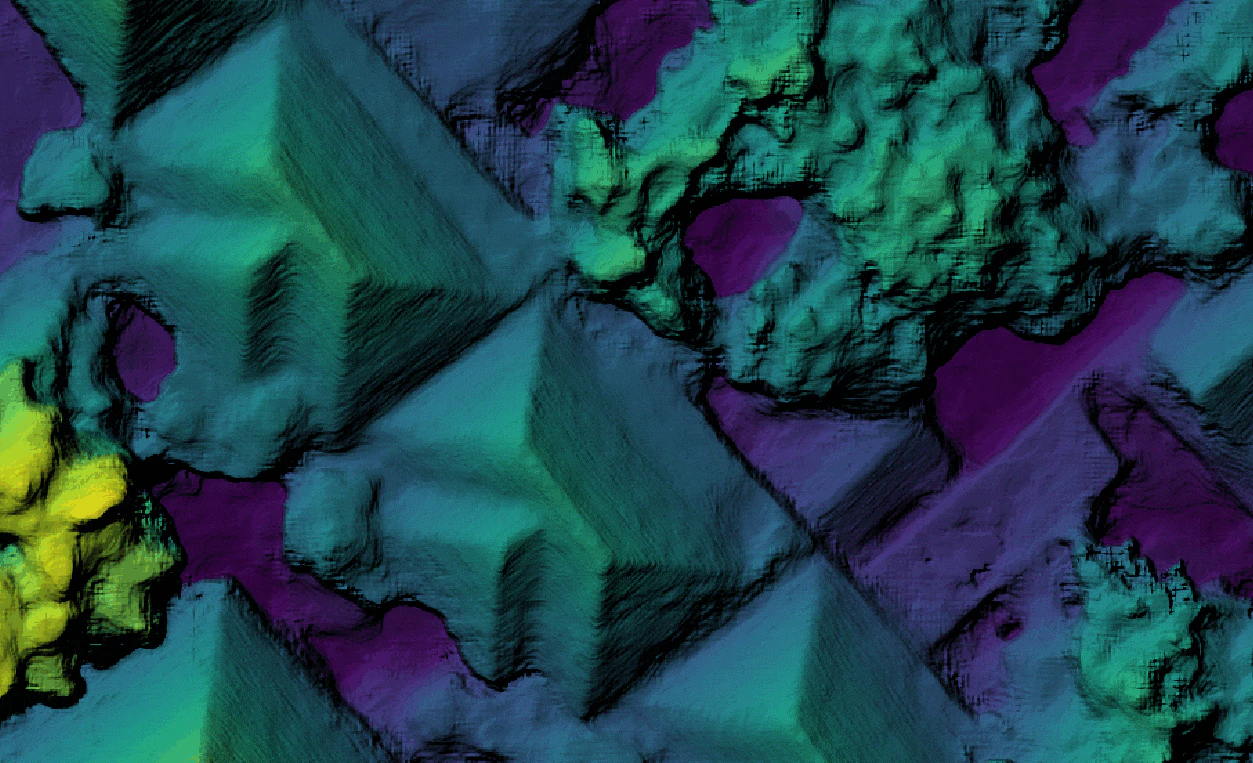
Animated gif comparing two separately processed, but aligned digital surface models.
Plugin Time-SIFT
The script at contrib/time-sift in the ODM repository does Time-SIFT processing with ODM. Time-SIFT is a method for multi-temporal analysis without the need to co-registrate the data.
D. Feurer, F. Vinatier, Joining multi-epoch archival aerial images in a single SfM block allows 3-D change detection with almost exclusively image information, ISPRS Journal of Photogrammetry and Remote Sensing, Volume 146, 2018, Pages 495-506, ISSN 0924-2716, doi: 10.1016/j.isprsjprs.2018.10.016 (https://doi.org/10.1016/j.isprsjprs.2018.10.016)
Requirements
ODM ! :-)
subprocess
json
os
shutil
pathlib
sys
argparse
textwrap
Usage
Provided example
Download or clone this repo to get example data.
Then execute
python Timesift_odm.py datasets --end-with odm_filterpoints
It should make the Time-SIFT processing on the downloaded example data, stopping after the filtered dense clouds step.
In the destination dir, you should obtain new directories, 0_before and 1_after at the same level as the time-sift-block directory. These new directories contain all the results natively co-registered.
You can then use CloudCompare to compute distance between the datasets/0_before/odm_filterpoints/point_cloud.ply and the datasets/1_after/odm_filterpoints point_cloud.ply and obtain this image showing the difference between the two 3D surfaces. Here, two soil samples were excavated as can be seen on the image below.
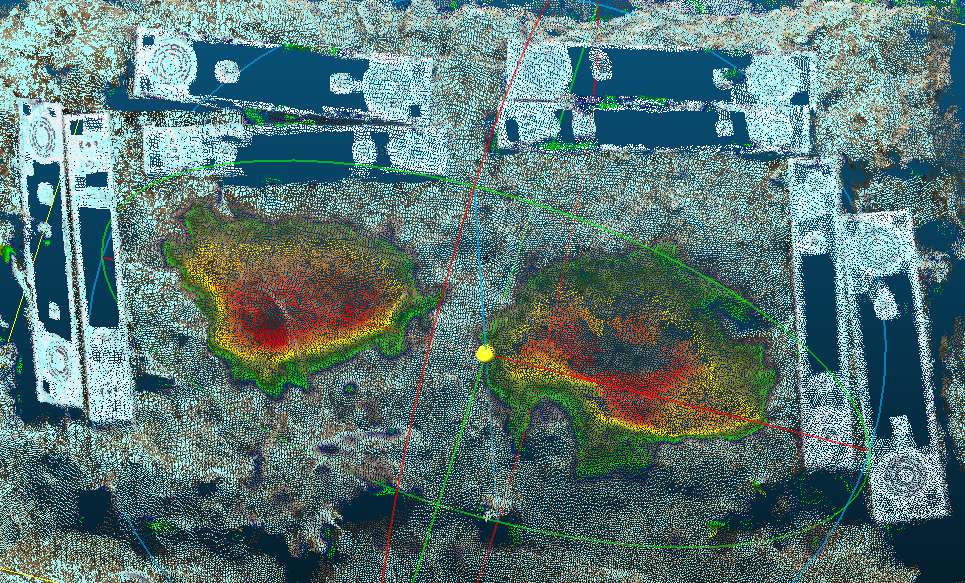
Your own data
In your dataset directory (usually datasets, but you can have chosen another name) you have to prepare a Time-SIFT project directory (default name : time-sift-block, can be tuned via a parameter) that contains : * images/ : a subdirectory with all images of all epochs. This directory name is fixed as it is the one expected by ODM *
images_epochs.txt : a file that has the same format as the file used for the split and merge ODM function. This file name can be tuned via a parameter.
The images_epochs.txt file has two columns, the first column contains image names and the second contains the epoch name as follows
DSC_0368.JPG 0_before
DSC_0369.JPG 0_before
DSC_0370.JPG 0_before
DSC_0389.JPG 1_after
DSC_0390.JPG 1_after
DSC_0391.JPG 1_after
Your directory, before running the script, should look like this :
$PWD/datasets/
└── time-sift-block/
├── images/
└── images_epochs.txt
At the end of the script you obtain a directory by epoch (at the same level as the Time-SIFT project directory). Each directory is processed with images of each epoch and all results are natively co-registered due to the initial sfm step done with all images.
$PWD/datasets/
├── 0_before/
├── 1_after/
└── time-sift-block/
Aligning Large Datasets
When attempting to process very large datasets it may very well be the case that one needs to devide a large set of images into smaller more manageable chunks for ease of processing.This process however, may introduce some uncertainty with respect to the alignment of all the processed outputs.To make sure that all point clouds and terrain/suface models are seamlessly alighn in preparation for merging we follow the simple techniques outlined below.
Workflow for aligning large datasets:
#.Split the full compliment of images into manageable chunks. E.g. If you have flown and collected a total of 1000 images but you know your processor cannot handle all these images at once, you may want to devide these images into four sets of submodels with 250 images each. #.Process the first dataset with theDigital Surface Model (DSM) option enabled. #.Download the DSM from first dataseta in its raw-tiff format and rename it to 'align.tif' #.Load the second dataset together with the align.tif #.Process the second dataset (including the align.tif file) #.Repeat until all submodels have been processed.
Learn to edit and help improve this page!